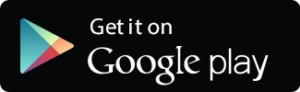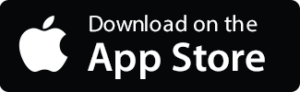Stripe POS Get Started

Launch in minutes, not days
Just select your preferred platform below and we will have you up and running in minutes.
Desktop Computer
All you need to run Krossroads POS for Stripe on your desktop computer is a modern browser such as Google Chrome, Microsoft Edge, Mozilla FireFox or Apple Safari.
- Windows
- Mac OS
- Chrome OS
- Linux
Using your desktop browser, navigate to dashboard.krossroads.com and use the registration form to sign up for an account.
If you haven’t already done so, order the WisePOS-E card reader from Stripe. At the current time, only the WisePOS-E card reader can be used on the desktop, since this particular reader is internet capable.
If you already have a WisePOS-E card reader from Stripe, you can proceed to the reader setup process.
Populate your catalog with the items you will be selling. For tutorial videos and step by step articles on how to do this, please visit the help center.
Open the Krossroads POS for Stripe app and use the registration form to sign up for an account.
If you haven’t already done so, order a card reader from Stripe. If your Android device is Bluetooth capable, you can use any of the Stripe card readers that are offered in your country.
If you already have a card reader from Stripe, you can proceed to the setup process.
Populate your catalog with the items you will be selling. For tutorial videos and step by step articles on how to do this, please visit the help center.
Android
Krossroads POS for Stripe runs on Android devices that have Android version 6 or higher.
With Android, you can choose from any one of the card readers offered by Stripe.
- POS Terminal
- Tablets
- Smartphone
- Chrome Book
Apple iPhone & iPad
Krossroads POS for Stripe runs on iPhone, iPad and iPad Pro devices that have iOS version 15 or higher.
At the current time, the Stripe WisePOS-E card reader is the only reader supported when using an iPad device
- iPad
- iPad Pro
Open the Krossroads POS for Stripe app and use the registration form to sign up for an account.
If you haven’t already done so, order the WisePOS-E card reader from Stripe. At the current time, only the WisePOS-E card reader can be used on iPad devices.
If you already have a WisePOS-E card reader from Stripe, you can proceed to setup process.
Populate your catalog with the items you will be selling. For tutorial videos and step by step articles on how to do this, please visit the help center.